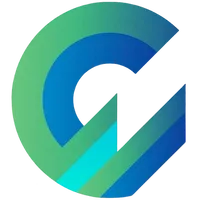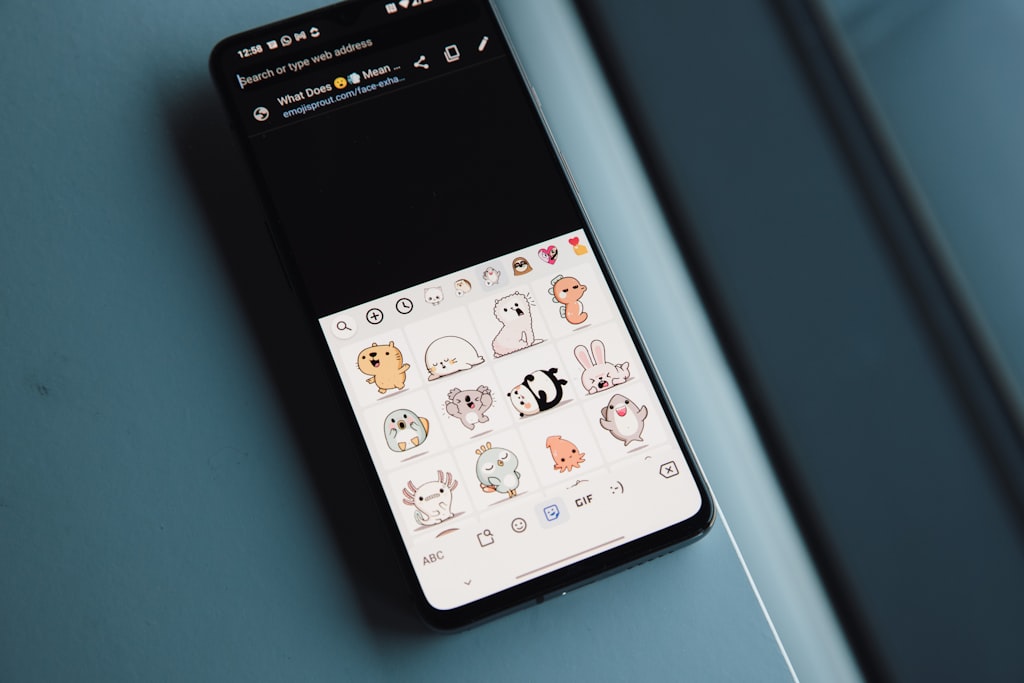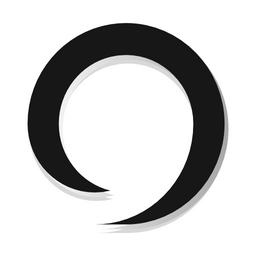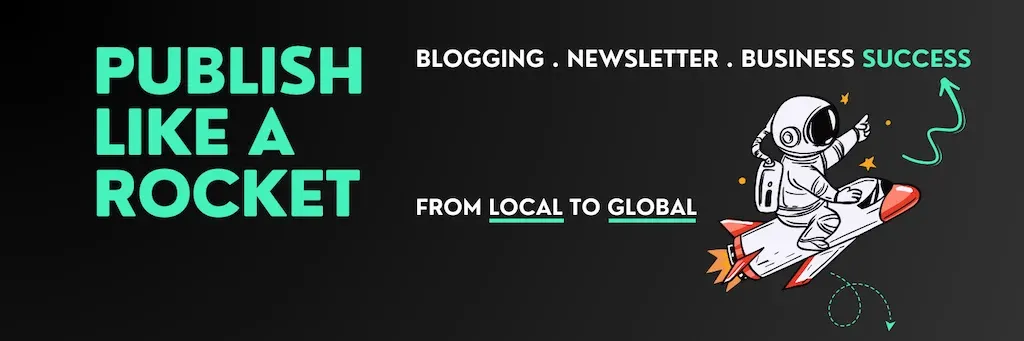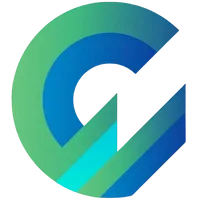
Publish with Profit. Transform your Words into Wealth
Create a blog and newsletter to reach a global market and maximize your profits with ghost
In addition to Hyvortalk and Disqus, you have quite a selection of commenting systems for Ghost blogs, among which is the FREE Telegram Comments Widget.
Although not perfect, Telegram Widget Comments can still be extremely suitable for those who are in the Telegram-related niche.
In particular, you can use it with Hyvor Talk Comment when needed😁, because it is a widget.

How to Add Telegram Widget Comments to Ghost
1 Create a Telegram account
You can skip this step if you already have a Telegram account. If you do not have one, you create a new Telegram account with your phone number (download the Telegram app to your phone or computer to register an account).
2 Create a Telegram Comments script for your site
Visit Telegram's Comments.app (Telegram's main site, so rest assured) and fill in the necessary information such as domain and site name.
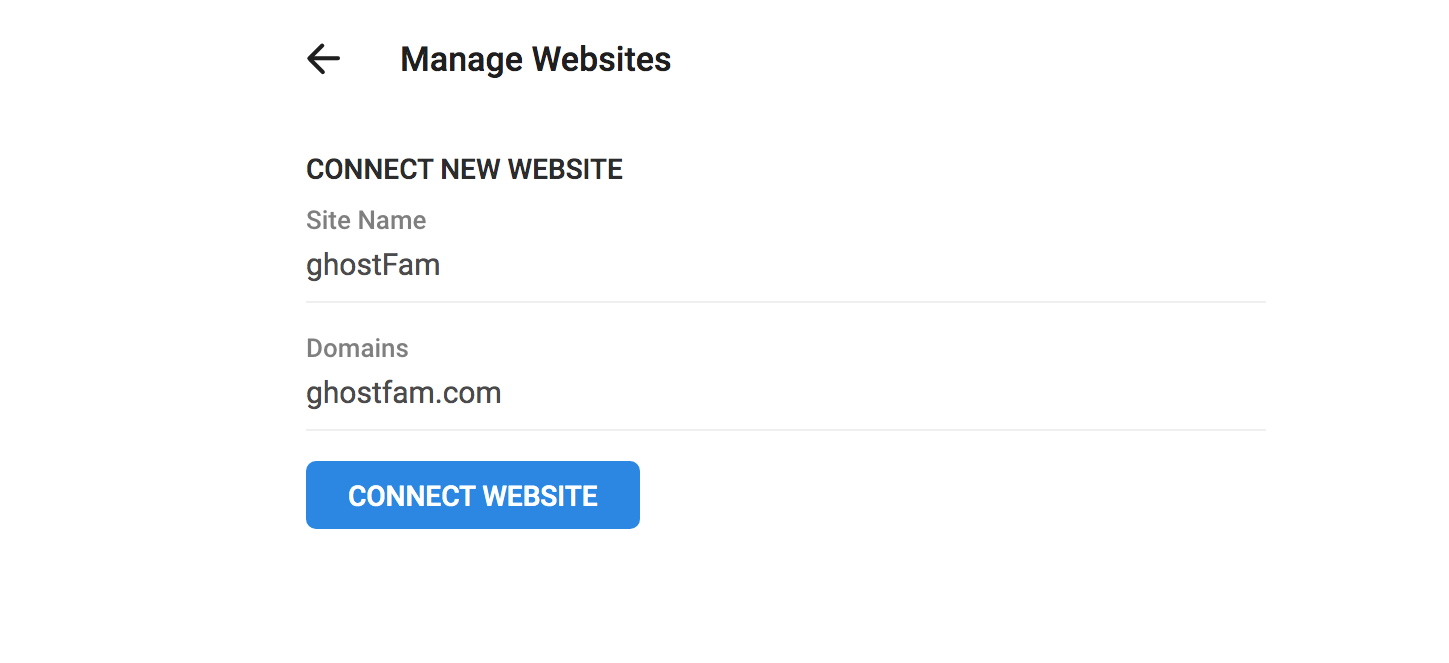
Next, customize the comment interface a little more to suit your site design.
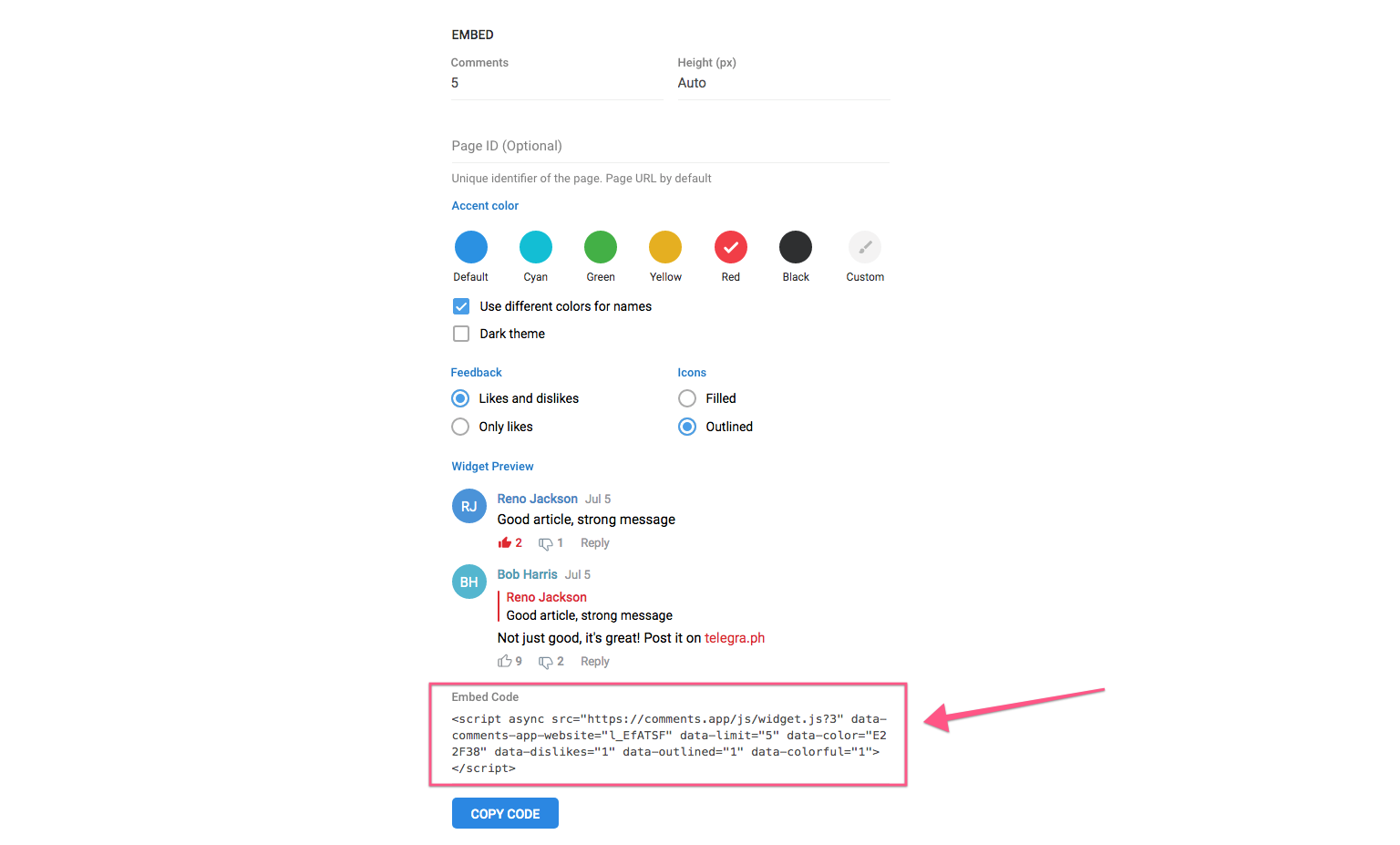
Finally, you will have an automatically generated script. Copy the script code and insert it into the Ghost theme in the next step.
3 Insert Telegram Comment into Ghost theme
Paste the script code into either the replacement (the AspireTheme theme) or (depending on the theme's creation and name).post.hbsdisqus.hbscomment.hbs
Usually in the following code:
<section class="post-full-comments">
....
</section>Note: Add in the code to distinguish the page ID for each comment.data-page-id="{{comment_id}}"
Your code will be as follows:
<script async src="https://comments.app/js/widget.js?3" data-comments-app-website="Xchnfnfk" data-limit="5" data-page-id="{{comment_id}}" data-color="E22F38" data-dislikes="1" data-outlined="1" data-colorful="1"></script>How to Use Telegram Comments
After adding the code, the comment section will display as follows ↓
Anyone who wants to leave a comment must grant Telegram permission to create a DiscussBot channel on your account to receive notifications when someone responds to a comment.
Of course, the person who wants to comment must have a Telegram account and log in to comment.
There is no option to use email.
You can add Mods or Admins to manage your comment system. The condition is that the Mod account must leave a comment on your site, you can only grant Mod permissions after they have commented.
Commenters will receive a notification via the DiscussBot channel when someone replies.
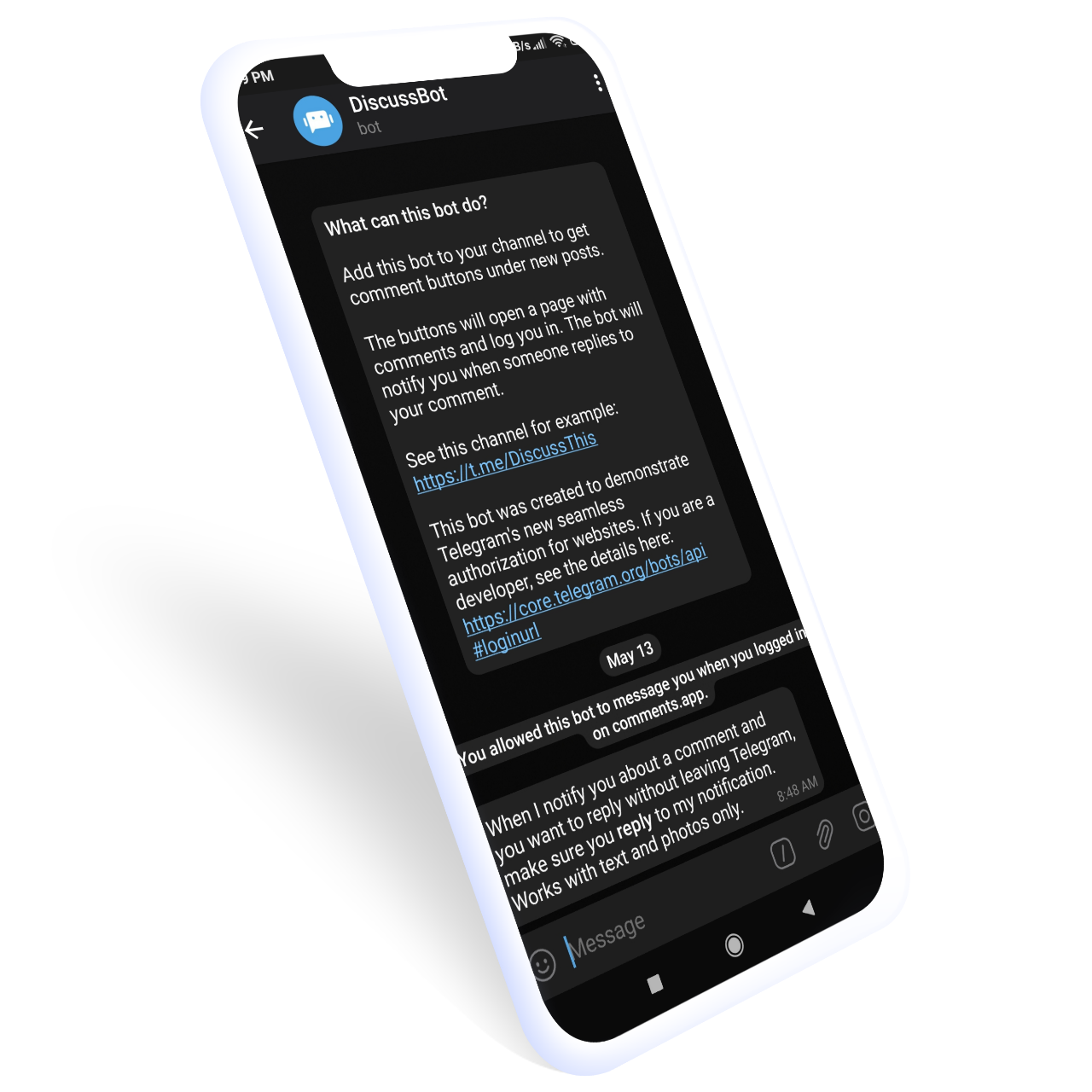
Combine Telegram Comment with other comments
Because it is a widget, you can insert it anywhere you want, not only at the blog but also on the page.
I'm sure there will be some pages where you want to insert a separate comment area from your blog, such as a sales page or specific pages.
Once there, you just need to create an HTML block and insert the code to edit a bit as follows.
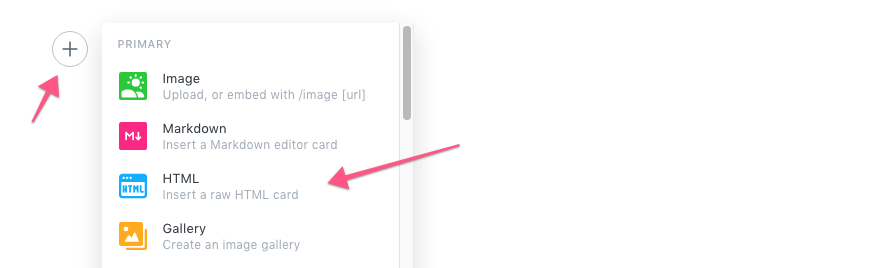
Note the ID, which you must manually assign to separate the page. You can optionally set different pages that will have different IDs.
This method does not only apply to Ghost, but you can apply to any platform you want as long as you can insert HTML blocks.
You can see me inserting Telegram above as an example.
Final Thoughts...
Although Telegram comments have a very streamlined and gentle interface, there are some extremely annoying shortcomings (not as perfect as mentioned at the beginning of the article)
- There is no notification when there are new comments.
- Moderation rules cannot be installed.
- No email notification.
- Commenters are required to have a Telegram account.
And it seems that Telegram will not improve further, this is just a widget that competes with Facebook Comment. Telegram will not be centralized. You won't be able to expect new updates to Telegram Comments anytime soon.
Compared to my favorite Hyvor Talk, Telegram Comments are not comparable in every way, except cost😅.
Clap