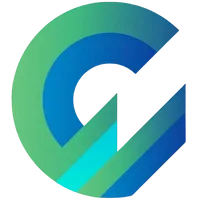
Publish with Profit. Transform your Words into
Create a blog and newsletter to reach a global market and maximize your profits with ghost
Guide to Integrating GA4 with Ghost
Google Analytics 4 (GA4) is the latest version of Google’s free data analysis and website traffic tracking tool.
The basic steps to set up Google Analytics 4 with Ghost are as follows:
- Sign in to your Google Analytics account (create a new account if you don’t have one).
- Create a new Google Analytics property.
- Copy and paste the Measurement ID you just created into the tool above.
- Click the "Copy Tracking Code" button and paste it into Settings > Code injection > Site header.
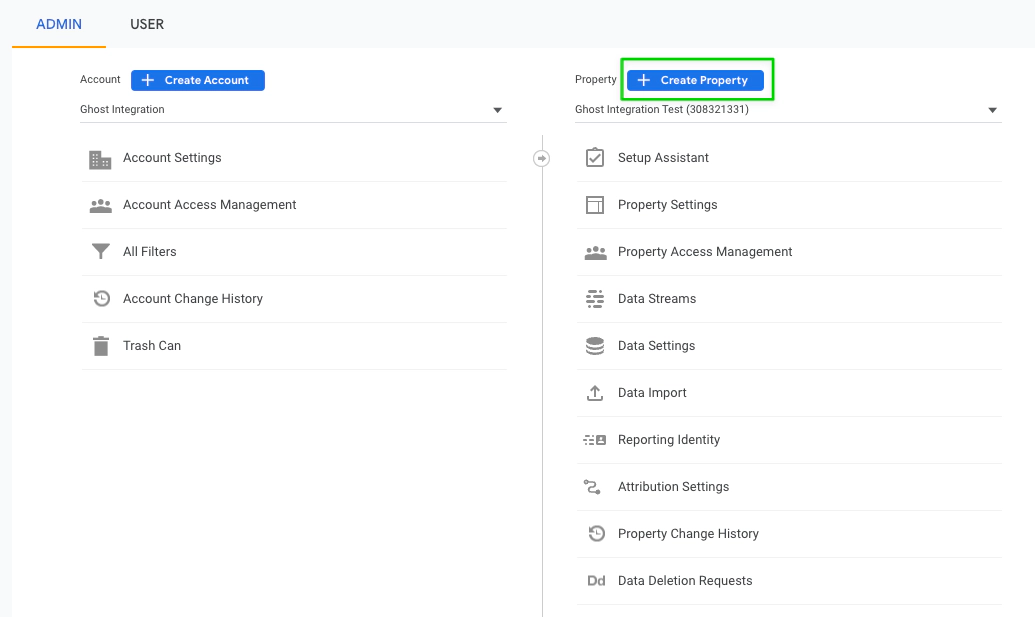
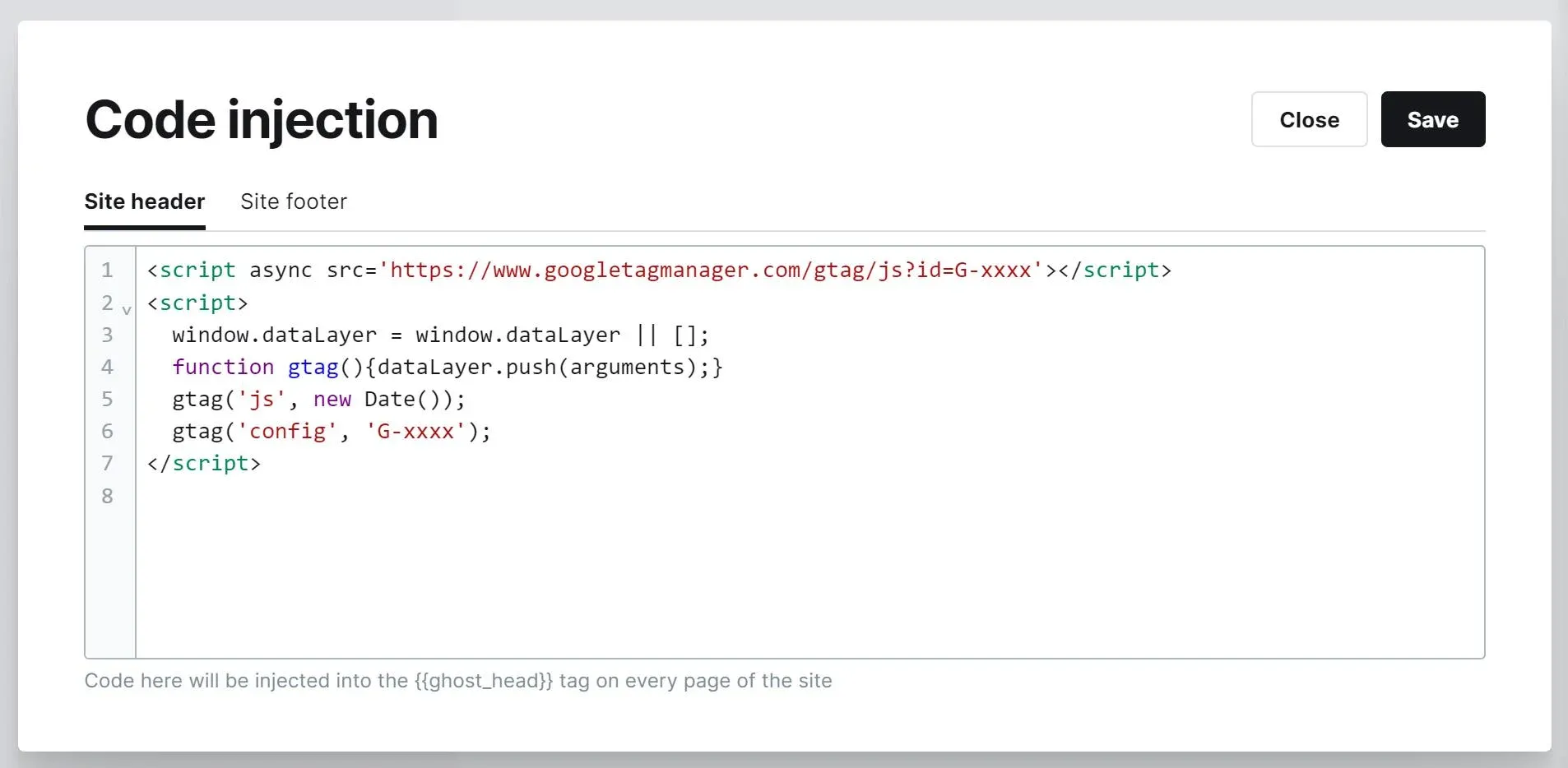
How to track traffic with Google Analytics 4
After inserting tracking code into ghost you can immediately check information and traffic including yourself.
There are 2 ways to access Google Analytics 4 tracking dashboard:
- On Google Analytics website . You log in directly on the browser at https://analytics.google.com/ and track. You can switch to real-time tracking to check if the tracking code is inserted correctly while you are viewing the website.
- Use the mobile app . Download the Google Analytics app on Android and Apple stores . Once downloaded, log in to your account and track traffic through the app. Google Analytics is one of the few traffic tracking apps that has a mobile app.
Frequently Asked Questions
What about the automatic tracking code in Google Analytics data streams?
It’s essentially the same for regular website tracking, unless you need advanced or custom tracking features.
However, obtaining the tracking code from the data stream can be a bit cumbersome, and it’s easy to forget how to retrieve it if you don’t do it frequently. ghostFam provides a ready-made template for you, so you just need to enter the GA4 ID to quickly get the tracking code.
Moreover, if you are a website agency, asking clients to find the tracking code in their account is quite difficult, but it is much easier for clients to retrieve the GA4 ID as it is always available on the Google Analytics homepage.
Should you use GA4 through Google Tag Manager?
You should insert the GA4 tracking code directly into your website, as this will help optimize speed more than using the third-party tool Google Tag Manager.
Does using Google Analytics 4 affect site speed?
In theory, yes, because it requires loading an additional script from Google. However, most websites today have good page load performance, so the impact is generally negligible.
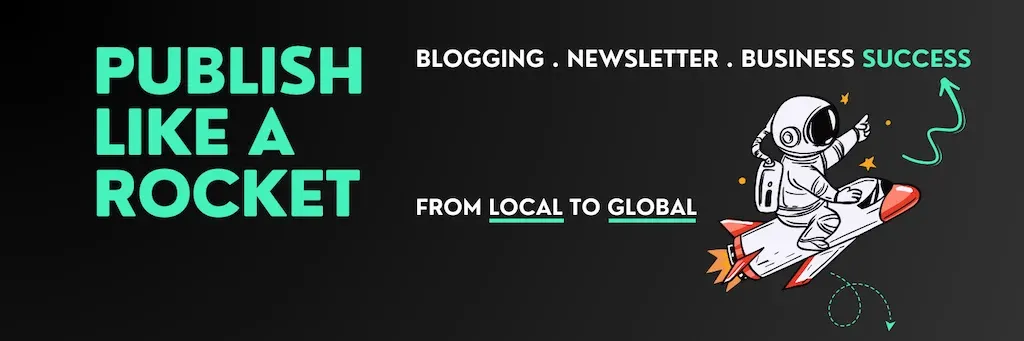
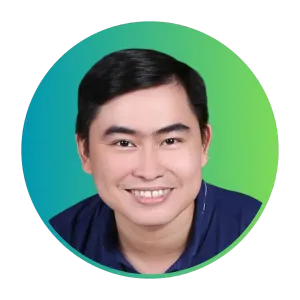
Cuong is passionate about digital publishing, specializing in leveraging the power of platforms like Ghost and WordPress, while sharing effective practical SEO writing techniques based on these tools.
ghostfam.com
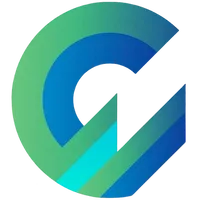
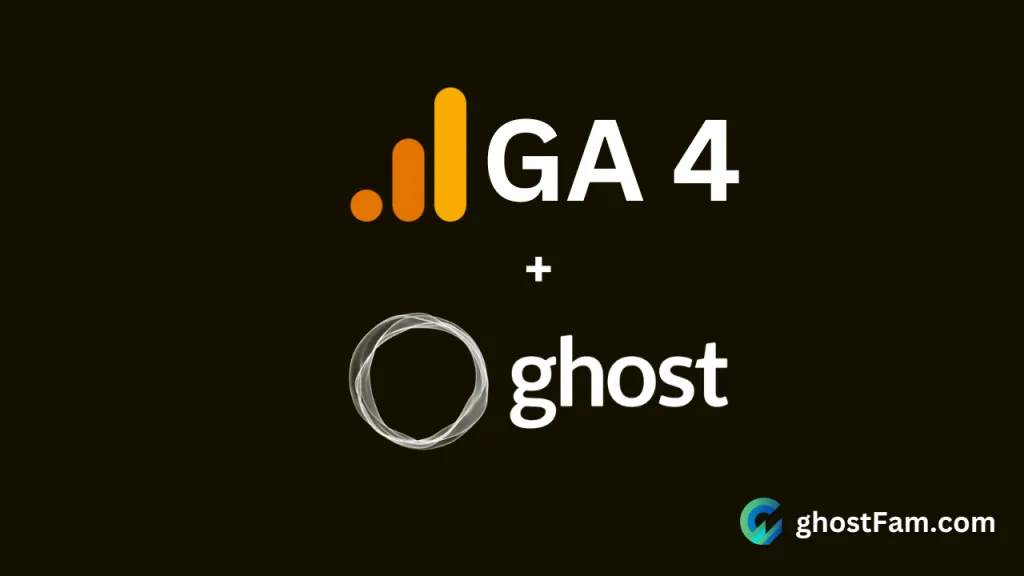
Comments