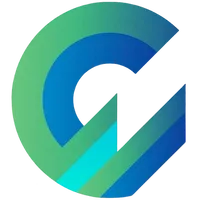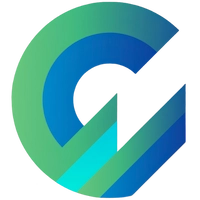How to use ghost comment the right way – detailed guide
Ghost has a built-in comment feature, called ghost comment, this feature is added to help the ghost improve the ghost's already powerful membership feature.
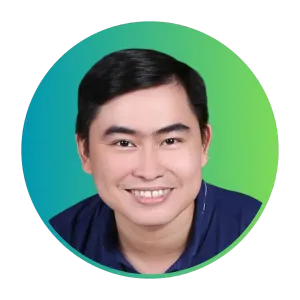
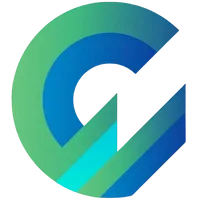
Publish with Profit. Transform your Words into
Create a blog and newsletter to reach a global market and maximize your profits with ghost
Ghost Comment has a simple and sophisticated interface, full of necessary functions, and coordinates smoothly with ghost membership features, including newsletter emails.
The usage of Ghost Comment is quite unique. Check out this guide to find out what's different about ghost comments.
Enable ghost comment
By default, ghost will turn off the comment feature and let the user decide to turn it on / off according to needs.
To use Ghost Comment, you first need to check if the theme you're using supports this feature. Most of the newly developed themes and official themes from Ghost have updated support for Ghost Comment.
If the theme you don't already support, then you need to add ghost comments manually to the theme or hire someone to do it for you.
Enabling ghost comments in Ghost Admin is quite simple, you go to Setting > Membership > Commenting > All members
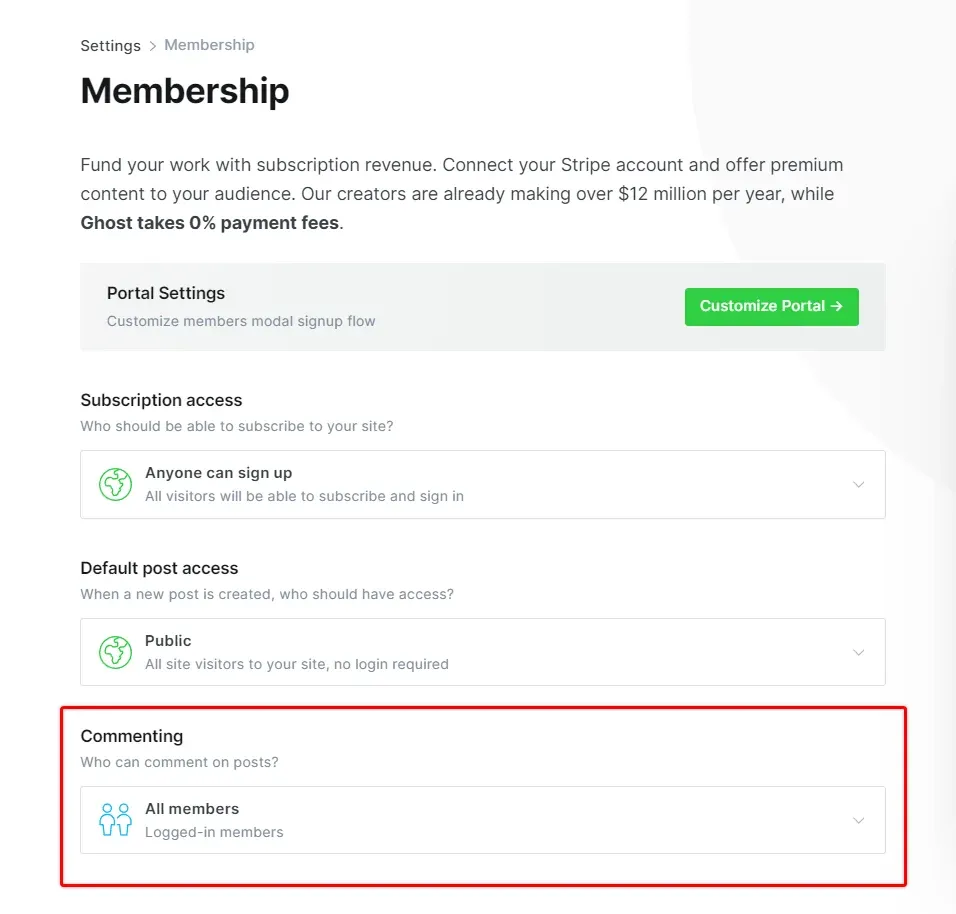
How do I use ghost comments?
The principle of using ghost comments is simple: Whoever comments on which page, you go to reply to comments on that page.
That means in ghost admin there are no tags for you to manage comments, reply to comments, delete comments like other platforms.
Instead, you need to visit the pages where readers leave comments and click the reply button to reply or delete any comments.
You need to ensure the following 2 mandatory steps to use ghost comments:
- Logged in ghost admin as admin or staff
- Logged in blog as a member
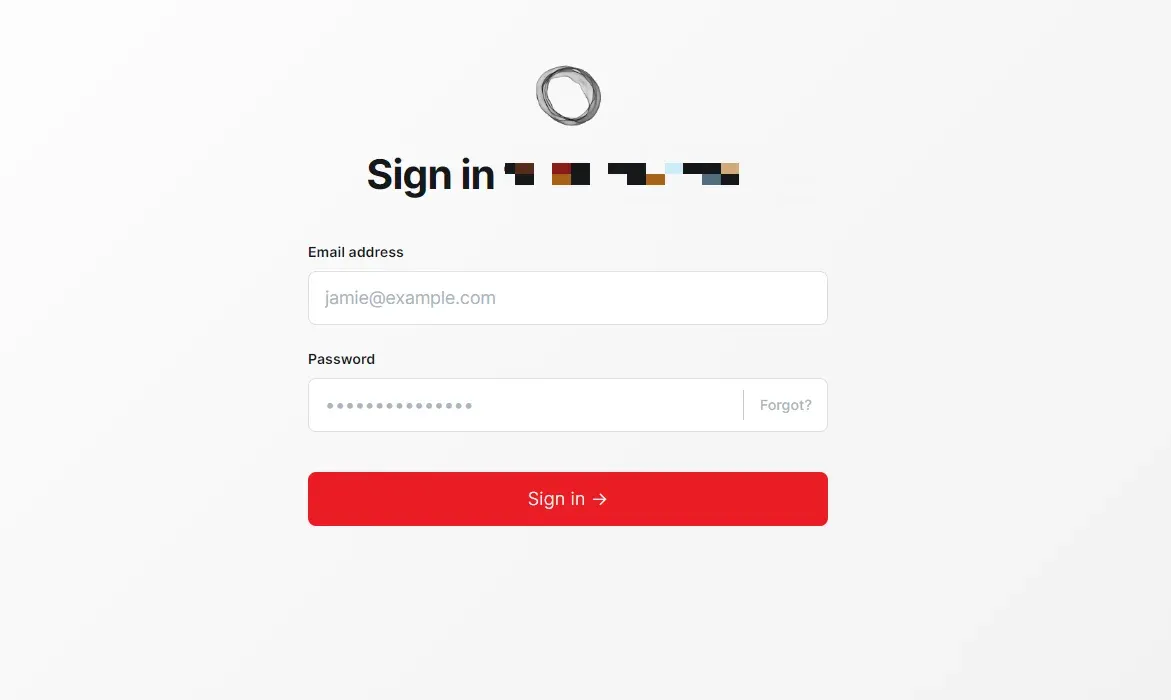
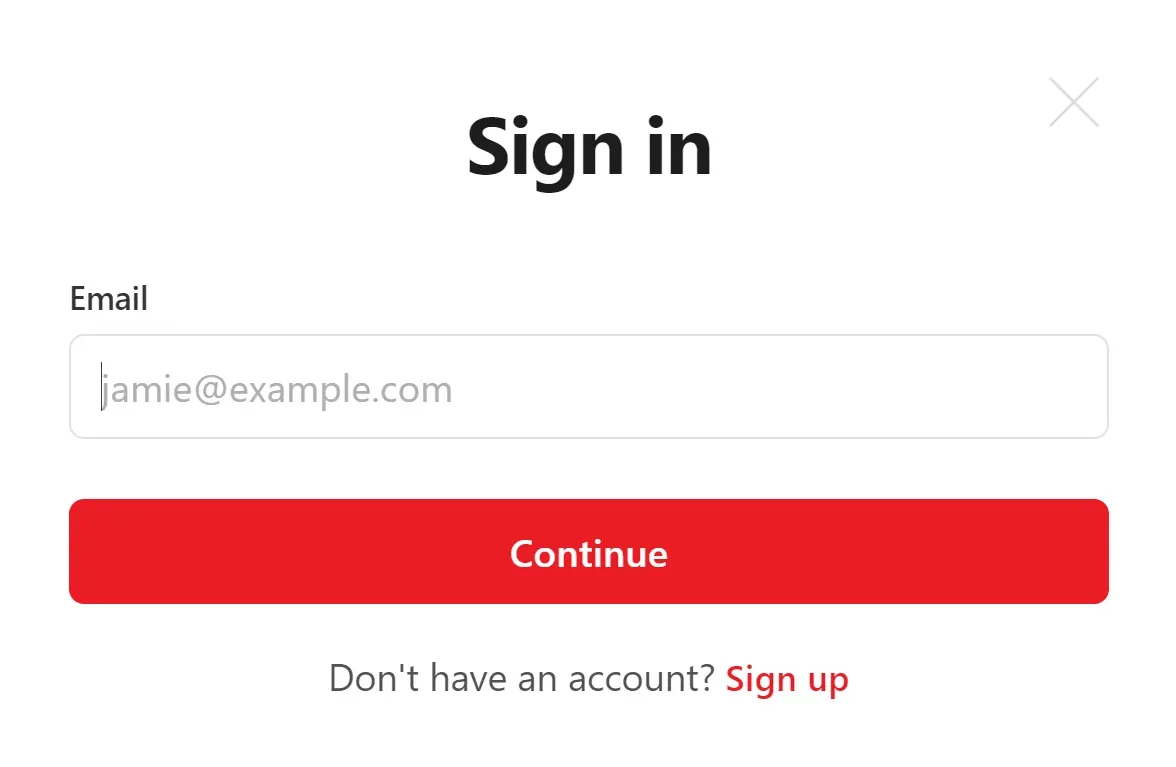
This means that you must manually add yourself to the Member list so that you can log in as a member.
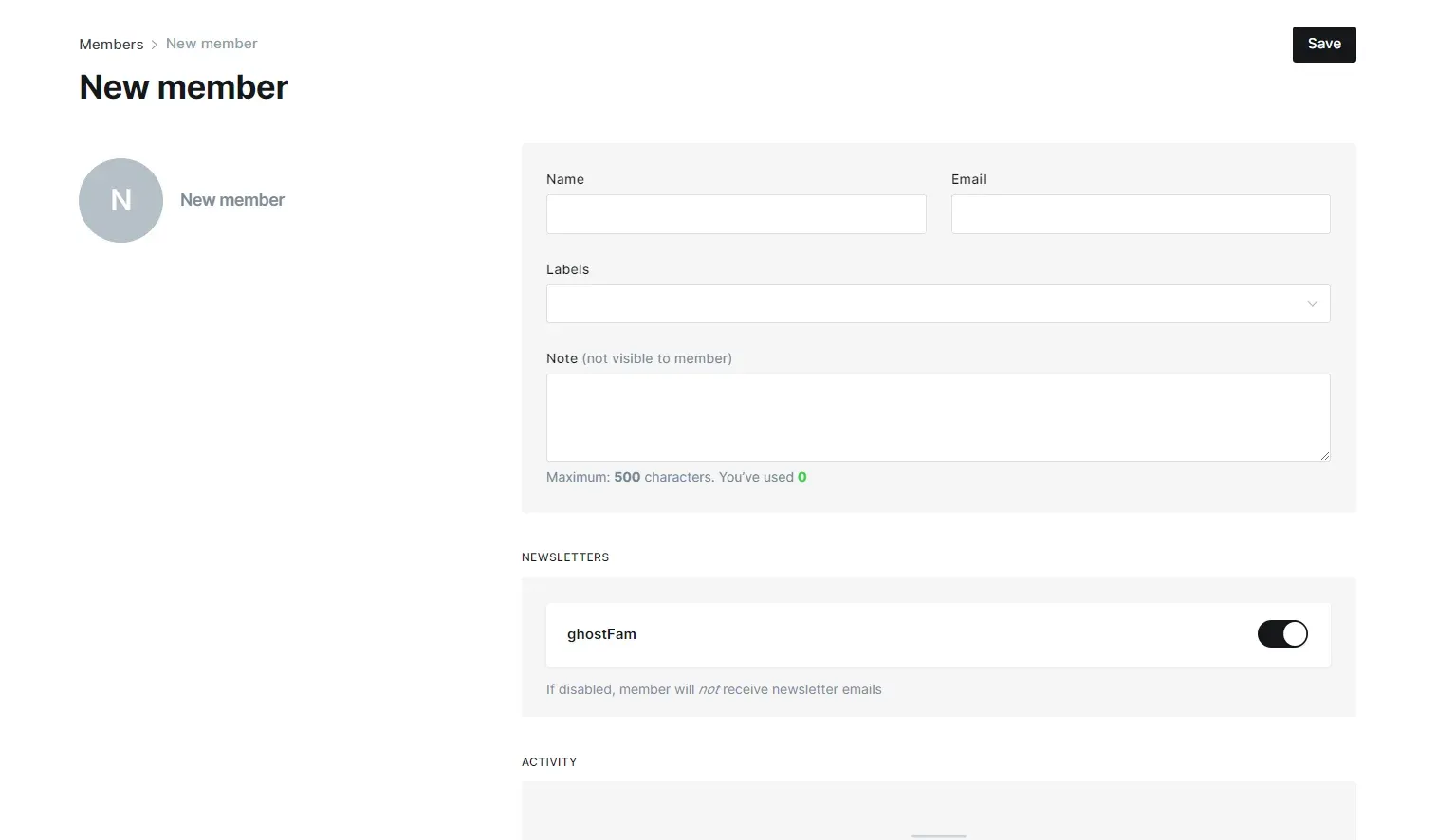
When you log in to ghost admin, the duplicate browser you use saves the cookie and uses it to identify you as an admin when you log in as a member.
From there, the ghost will grant you the permission of a Moderator manager to reply to comments (delete, flag,...).
Therefore, when you log in to ghost admin and use a browser on your computer, when you use a mobile browser, it is imperative that you log in again in the above 2 steps: login ghost admin and member again.
Pros and cons of ghost comment
Ghost comment still has some of the following shortcomings:
- Caches must be optimally configured, especially with Cloudflare Cache.
- There is no Vietnamese interface, only English. Users are requesting multilingual support.
- The page loads slower, not because the ghost comment script is too heavy, but because the cache is configured to use ghost comments, so the whole site will load slower.
Great advantages of ghost comment:
- Automatically recognizes the commenter's Gravatar.
- Seamless integration with ghost membership.
- Help build a better community and email list because you have to register as a member to comment.
- As part of the data, when you move the site, all comments are still retained.
Final Thoughts...
If your site is pure news or blog, using ghost comments will slow down your site, you should use a third comment like Cusdis.

But if you're looking to build a newsletter blog, paid memberships, or build a loyal fan, Ghost Comment couldn't be a better choice.
If you have difficulty using Ghost Comment, please leave a comment below for assistance!
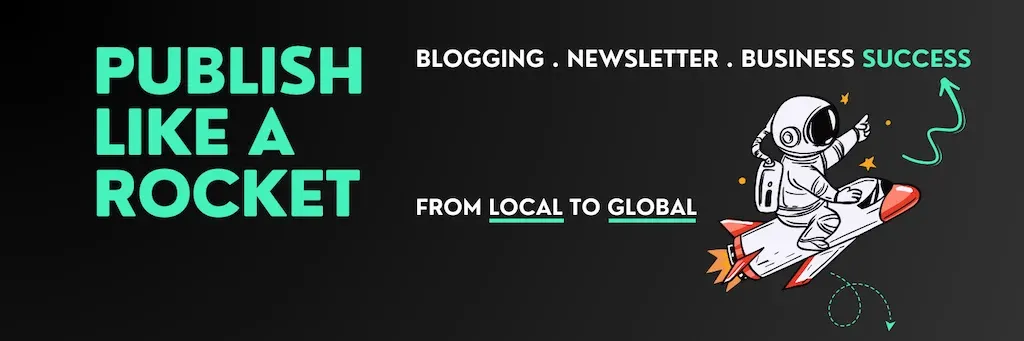
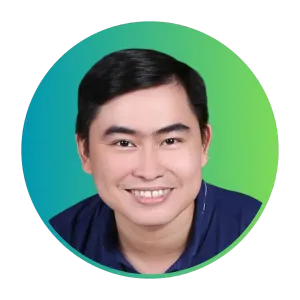
Cuong is passionate about digital publishing, specializing in leveraging the power of platforms like Ghost and WordPress, while sharing effective practical SEO writing techniques based on these tools.
ghostfam.com