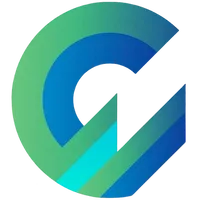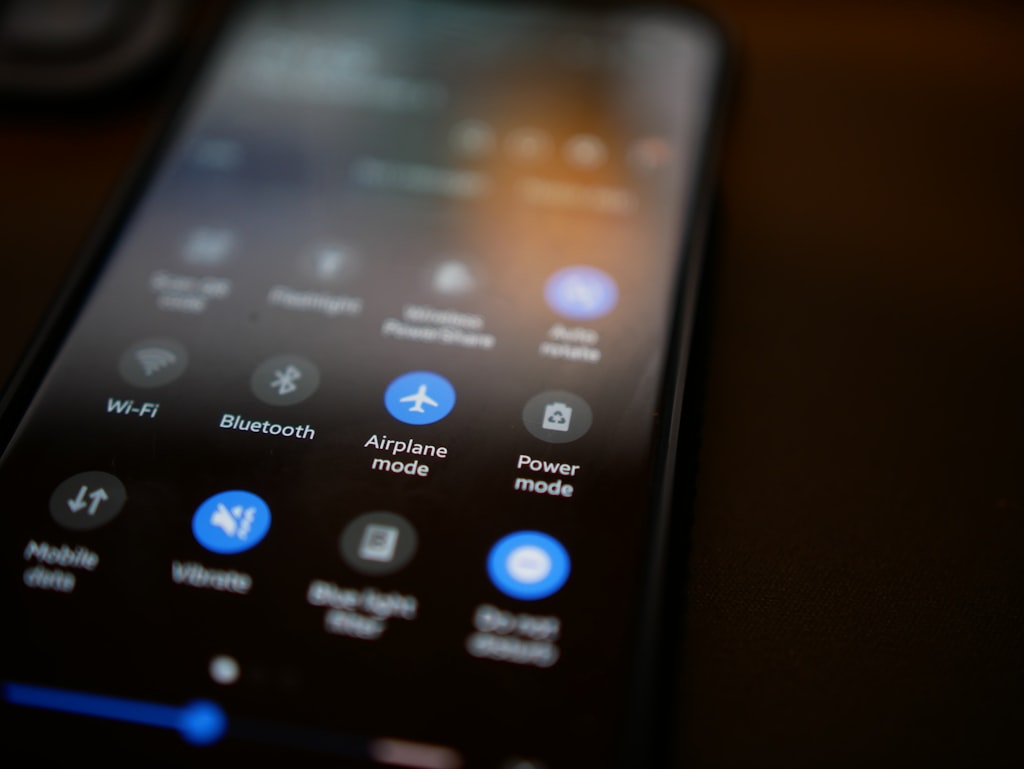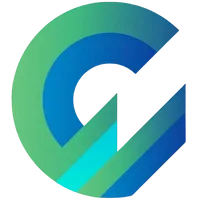
Publish with Profit. Transform your Words into
Create a blog and newsletter to reach a global market and maximize your profits with ghost
Ghost added dark mode to the Casper theme in a recently updated version. Casper's dark mode is activated automatically based on the dark mode settings of the browser the user is using, instead of allowing the user to select this mode.
The provision of a dark mode toggle is a more convenient option for users. Users can optionally enable or disable dark mode in the website, giving them direct control over the appearance of the website better. This provides more convenience and flexibility for users.
This tutorial will help you add a dark mode toggle to your Casper theme simply without having to customize the theme.
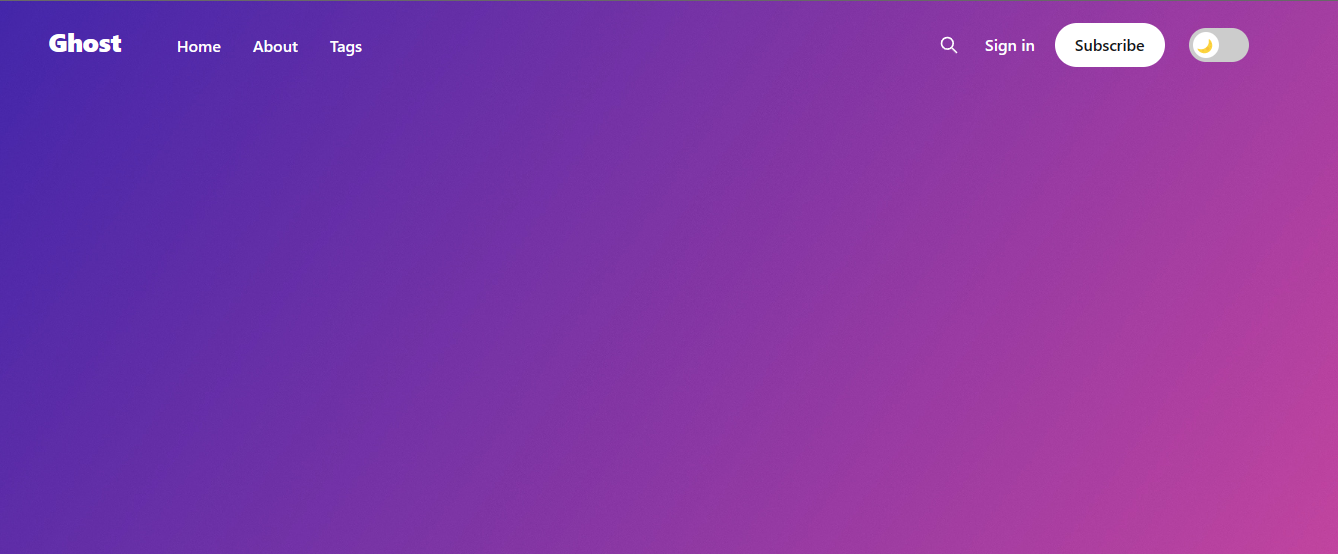
Step 1: Add CSS code to the site header
You copy the CSS code below into the site header /ghost/#/settings/code-injection
<style>.switch:hover{cursor:pointer}.switch{position:relative;display:inline-flex;}.switch input[type='checkbox']{opacity:0;width:0;height:0}.slider{position:relative;display:inline-block;width:60px;height:34px;background-color:#ccc;border-radius:34px;transition:.4s}.slider:before{position:absolute;content:'';height:26px;width:26px;left:4px;bottom:4px;background-color:#fff;transition:.4s;border-radius:50%}input[type='checkbox']:checked+.slider{background-color:#ccc}input[type='checkbox']:checked+.slider:before{transform:translateX(26px)}.moon-icon{position:absolute;top:50%;left:5px;transform:translate(0,-50%);color:#fff;font-size:16px;line-height:26px}</style>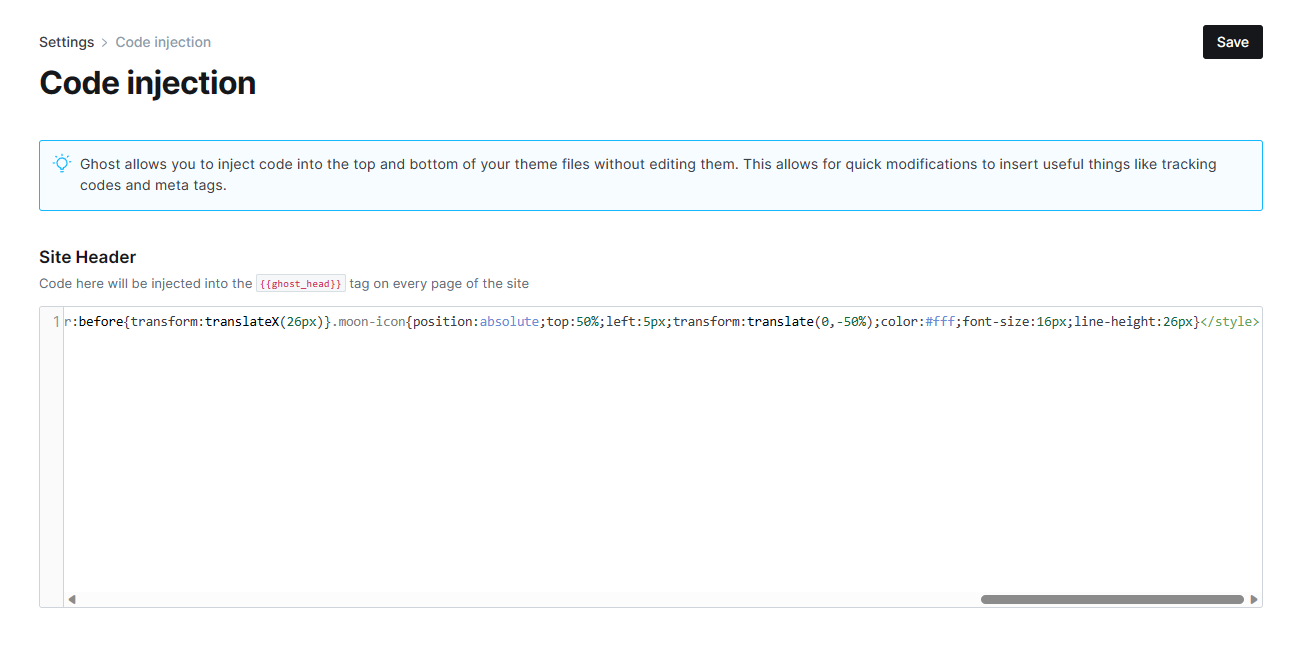
The main color of the button will be based on the color of the ghost accent color.
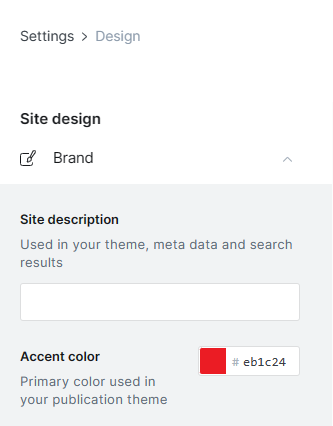
Step 2: Add JavaScript code to site footer
You copy and paste the code below into the site footer /ghost/#/settings/code-injection
<script>const darkModeSwitch=document.createElement('label');darkModeSwitch.setAttribute('class','switch');darkModeSwitch.setAttribute('for','dark-mode-switch');const inputCheckbox=document.createElement('input');inputCheckbox.setAttribute('type','checkbox');inputCheckbox.setAttribute('id','dark-mode-switch');const slider=document.createElement('span');slider.setAttribute('class','slider');const moonIcon=document.createElement('span');moonIcon.setAttribute('class','moon-icon');moonIcon.textContent='🌙';slider.appendChild(moonIcon);darkModeSwitch.appendChild(inputCheckbox);darkModeSwitch.appendChild(slider);const targetElement=document.querySelector('.gh-head-members');targetElement.insertAdjacentElement('afterend',darkModeSwitch);document.addEventListener('DOMContentLoaded',function(){const htmlElement=document.querySelector('html');darkModeSwitch.addEventListener('change',function(){htmlElement.classList.toggle('dark-mode');if(inputCheckbox.checked){moonIcon.style.display='none'}else{moonIcon.style.display='inline'}})})</script>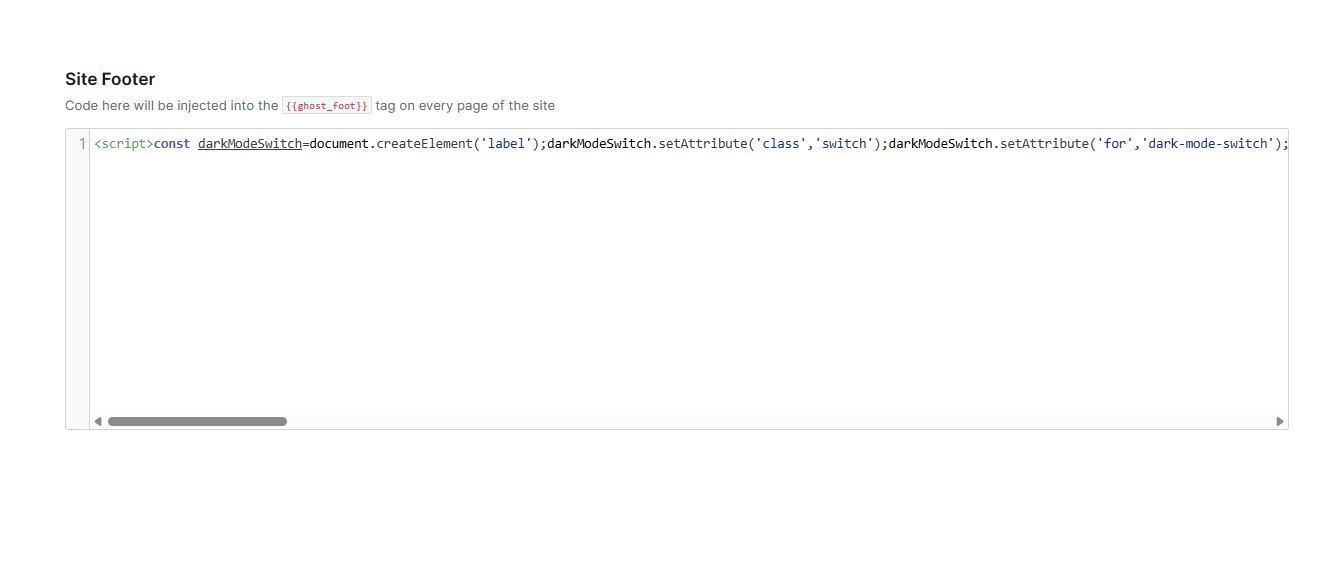
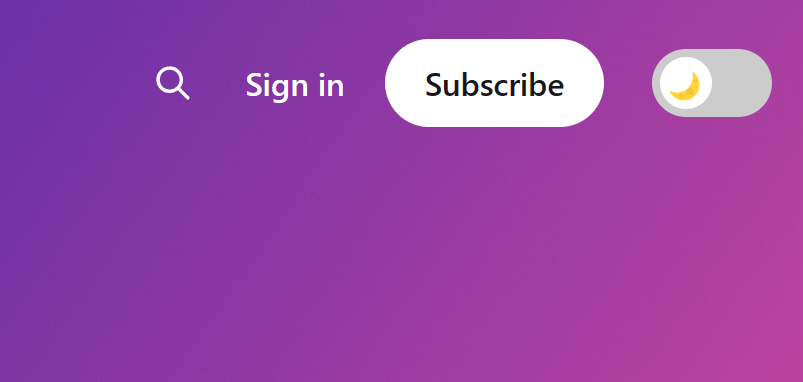
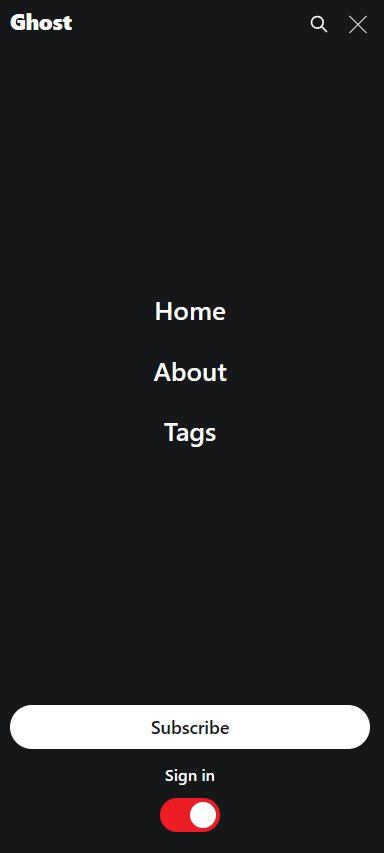
Final Thoughts...
Unfortunately, the button will not work to switch the theme to Light Mode if the user is using the default Dark Mode for the system.
Good luck!
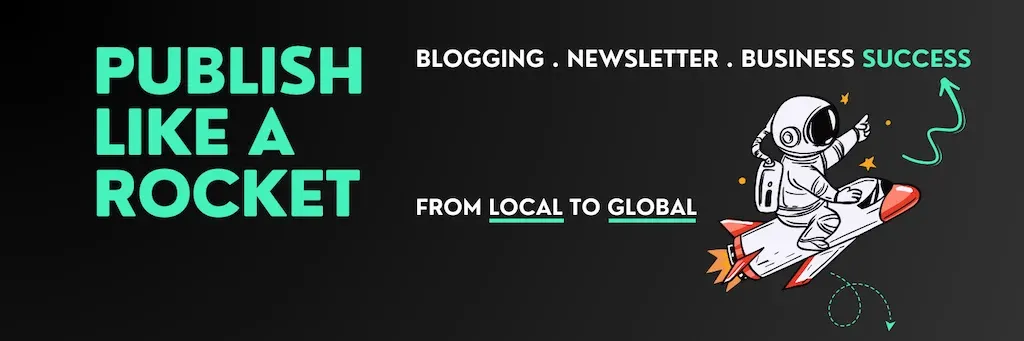
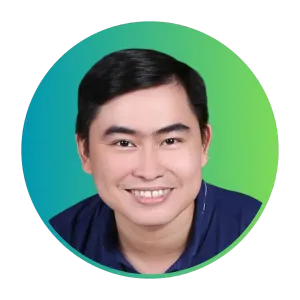
Cuong is passionate about digital publishing, specializing in leveraging the power of platforms like Ghost and WordPress, while sharing effective practical SEO writing techniques based on these tools.
ghostfam.com